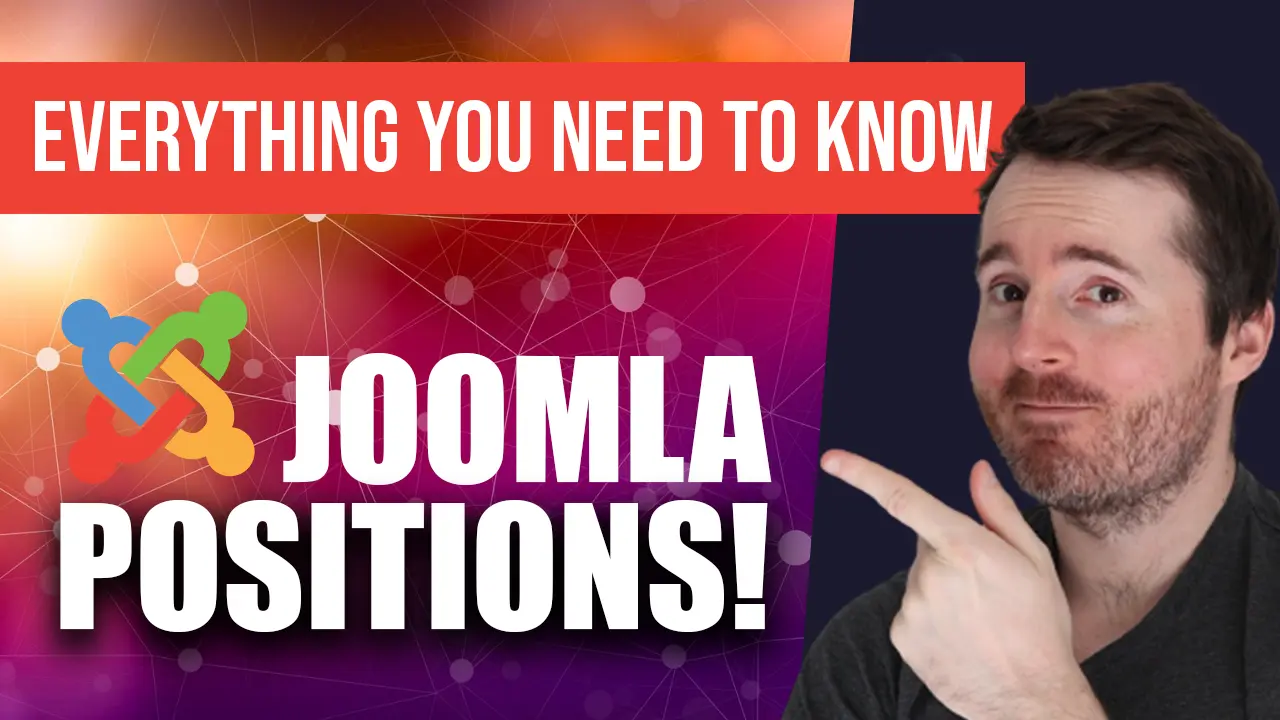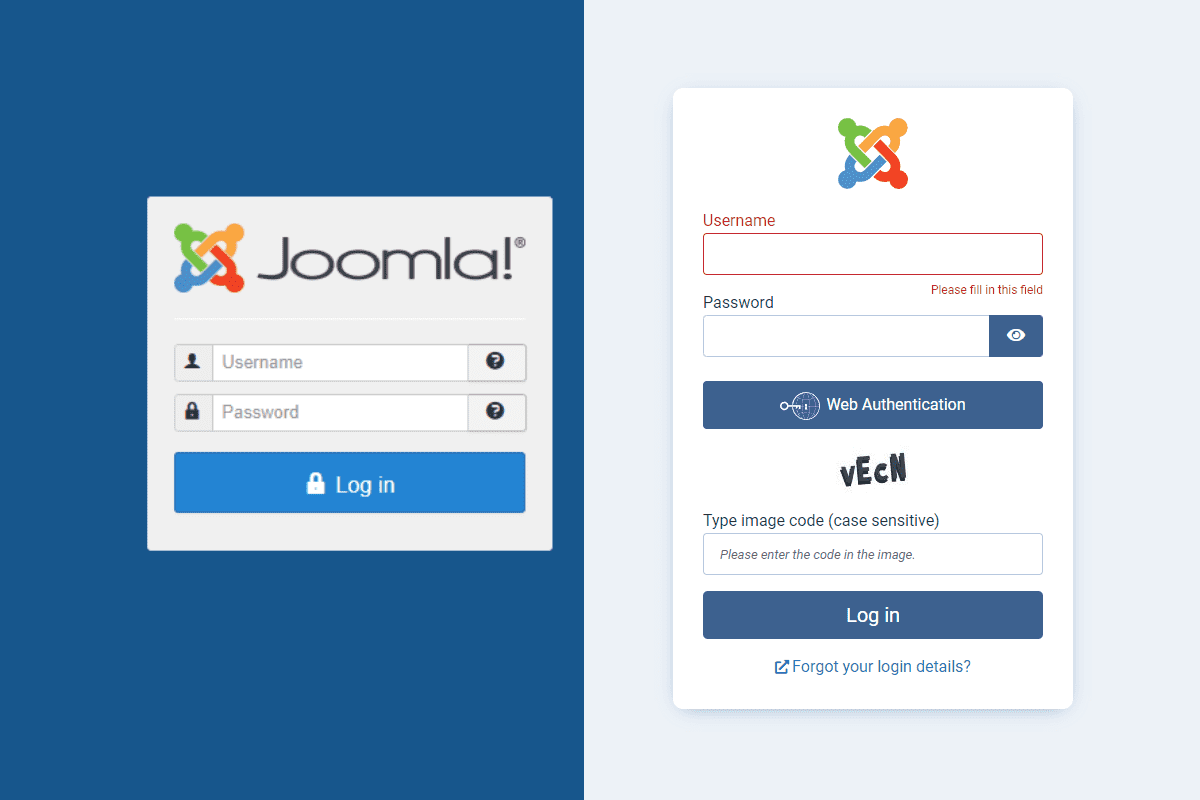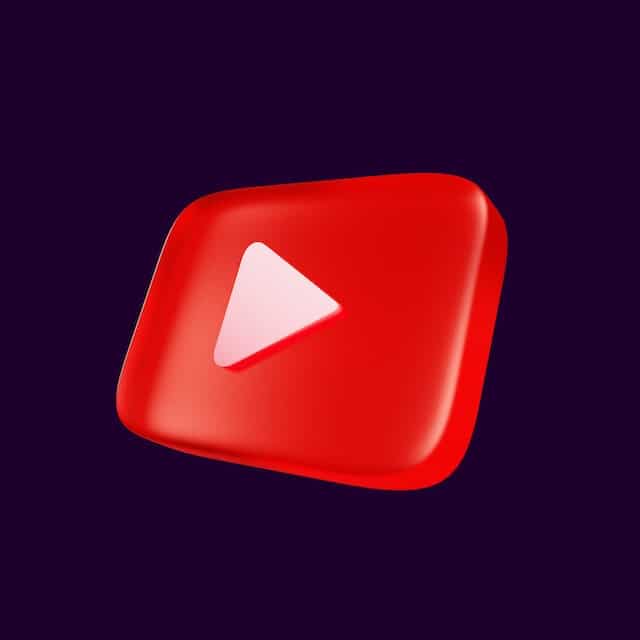A Comprehensive Guide on How Joomla Modules Work!
Are you interested in learning more about Joomla modules and how to use them? This blog post is for you! We’ll be discussing the key points covered in our Youtube video tutorial on Joomla modules.
What are Joomla Modules?
Joomla modules are a fantastic way to add extra functionality and content to your website. They can be used for a variety of purposes, such as displaying images in a slideshow or listing recent blog posts. Joomla modules are typically placed in positions on your site defined by your template or theme.
How to Use Joomla Modules
You can access modules from the Joomla administrator by navigating to the “Modules” section. Here, you can create new modules or edit existing ones. You can also assign modules to specific positions on your site by selecting the position in the “Position” field.
Inserting Joomla Modules into Positions
Once you have created your modules and assigned them to positions, you can insert them into Joomla positions. To do this, you’ll need to open the article or page in the Joomla administrator where you want to place the module. Then, you’ll need to select “Insert Module” from the “Module” drop-down menu. Finally, select the module you want to insert and click “Save”.
If you’re editing using PHP, did you know you can insert your module by using the following:
<?php
$module = JModuleHelper::getModule('mod_name');
$attribs['style'] = 'xhtml';
echo JModuleHelper::renderModule($module, $attribs);
?>
Or by ID
<?php $module = JModuleHelper::getModuleById($module_id); $attribs['style'] = 'xhtml'; echo JModuleHelper::renderModule($module, $attribs); ?>
Placing Joomla Modules in Articles
You can also place Joomla modules in articles. To do this, you’ll need to open the article in the Joomla administrator and select “Insert Module” from the “Module” drop-down menu. Then select the module you want to insert and click “Save”.
You can also use the following piece of code to insert a module into an article content editor:
- {loadposition position[, style]}
- {loadmodule mod_type,the title[, style]}
- {loadmoduleid moduleId}
Overriding Joomla Modules in Your Template or Theme
You can override Joomla modules in your template or theme. To do this, you’ll need to edit the template’s index.php file and add a line of code that overrides the module’s output. This will allow you to customise the output of the module and make it look the way you want it to.
Keeping Up with Joomla Modules
It’s important to keep up with the latest information about Joomla modules, such as new modules that have been released and new features that have been added to existing modules. This ensures that you’re using the most up-to-date and effective tools for your website.
We hope this blog post has helped you understand the basics of Joomla modules and how to use them. If you’d like to learn more, check out our Youtube video tutorial on Joomla modules. It goes over all these points in more detail and shows you how to use modules on your own website. Thanks for reading!